Get Better Pins in Less Time with Tailwind for Pinterest
This means that if you click on that link and purchase an item I will get a commission, at no extra cost to you!
Guess what? This post, which was so easy to write as Tailwind is awesome, was approved! Hereby I mention that I am being compensated for it. (Does this change anything to the content? No, Tailwind rocks! I use it all the time.)
If you want to get the most out of Pinterest without spending hours of your time on your Pins, then you should use Tailwind for sure.
Let me explain Tailwind and what you can do with it in this first article of a series of posts on how to get the most out of Tailwind.
When trying to make money online through Pinterest, the less time you have to spend managing your Pins, the better. This will leave you more time writing blog posts, other side hustles, or, better yet, time with friends and family.
Tailwind has a lot of features that will help you to achieve that.
What is Tailwind
First of all, Tailwind is more than just a toolkit to save you valuable time.
Many features will help you market your blogs and business by driving more traffic to your blog, help you with your leads, and improving converting them to sales.
Tailwind will let you schedule your Pins ahead for a week. So instead of manually pinning them a couple of times a day, you can now plan them in just half an hour or so.
One of the main benefits of scheduling your Pins is that you will stay connected and remain present to your followers even if you need to focus on something else for a while.
Next to scheduling your posts at the best timeslots for more visibility and engagement with your audience will let you choose to repeat this with an interval that you can set in advance.
Within your dashboard, it will let you discover related content you can schedule to share, and it will provide you with the tools to analyze your Pins, traffic, and engagement.
For this post, however, I would like to focus on how it will help you spend your time more efficiently by reducing the time you have to spend on managing your Pins.
Tailwind is a Pinterest Marketing Partner
So, in case you were wondering if all this complies with the Pinterest Guidelines, then here is the answer: Yes!
They are a Pinterest Marketing Partner, and they put a lot of effort into living up to Pinterest’s guidelines and standards.
How to Schedule Pins with Tailwind
After you sign up with your Pinterest or Instagram account, Tailwind will prompt you to connect to your Pinterest account.
Just make sure that you are already logged in on Pinterest, as you will have to allow Tailwind as an app with access to your Pinterest account.
Tailwind will guide you through this process; no technical skills are required.
The next thing that is useful to do is to add the Tailwind browser extension to your browser. They have extensions for Chrome, Firefox, and Safari.
Adding Pins
You can create new Pins from within your Tailwind dashboard. Just upload your pin image, give it a pin title, description, URL, and tell Tailwind which boards you would like them in.
By default, the Pins are first saved to your drafts, where you can leave them to finish them later or schedule them straight away.
The browser extension will let you upload Pins to your drafts (“save for later”) or schedule them right away, all from the page you visit while browsing the web.
It will also let you upload complete Pins while on Pinterest, similar to what you would do on Pinterest itself. Super handy!

You can select an image or pin, click on the ‘schedule’ button, and Tailwind will open a popup window where you can finish it or save it or later.
If you would like to pin multiple images or pins from a page, then you can click on the Tailwind icon at the top of your browser.
Tailwind will open a layover with all images or pins, and you can select all you want to use.
It is so easy to queue multiple awesome Pins! Like I said in the title: Get better Pins in less time with Tailwind.
They have a nice howto video that will show you the ropes in about 10 minutes:
With Tailwind Create, you can create your Pin image based on your colors and preferences. It is a new feature, and I haven’t tried it yet, but as soon as I have, I will tell you how it works, but it looks awesome!
The Publisher Page
If you are not on the ‘Publisher’ page, then find and click the megaphone-icon on the left.
You should find this bar at the top of your dashboard:

Let me talk you through the tabs and explain what you can do with them:
Drafts
The Drafts section is where all your saved but unscheduled pins go.
Here is where you can edit or delete them.
Each pin can be assigned to multiple boards, and what is really handy is that you can add boards to multiple pins at once with the widget in the top right of the page.
Make sure not to add too many boards (max 10) and share to the board that is most relevant first.
When you add two or more boards, an ‘interval’ button at the bottom of the pin will appear. Use this to spread your Pins over a couple of days.

Scheduled Pins
This is the heart of your publisher dashboard. Here you will get an overview of all scheduled Pins.
On the right, you can find your ‘queue.’ You can see the available timeslots and those that are filled.
If you want to rearrange your queue, drag and drop the Pin you want to replace to its new timeslot.

Another benefit of scheduling is that your Pins are spread out, preventing that you appear like a spammer.
Smart Loops
This will let you reshare the Pins you have selected for resharing at the best time for more visibility and engagement. I will get back to that in another post.
Published Pins
You can view every Pin you have shared with Tailwind here. The dashboard will provide you with numbers on repins and comments.
Of course, you can select Pins that are already posted and resharing them or add them to SmartLoop.
Your Schedule
This is a fascinating section as it will show you the schedule that Tailwind has designed for you, based on the activity of your audience and the niche you are in.
You can adjust your preference on the number of scheduled Pins per day and, if you like, add extra timeslots to certain days.
These timeslots correspond to those you saw on the Scheduled Pins tab and represent all positions in the scheduling queue.

Board List
If you like to add a pin to the same boards often, then adding a list of boards here will save you extra time.
Pin From Instagram
Here is another time saver!
If you also added your Instagram account to Tailwind, this tab provides easy access to your Instagram posts and allows you to Pin them.
Why I Believe Tailwind is Great for Bloggers
For a lot of bloggers, Pinterest is a major source of traffic. It is important to keep or improve that traffic, and that takes time and effort.
You will need to understand your audience and keep up your visibility and presence. They expect new Pins to discover fresh content, and if they can’t get it from you…
So Tailwind provides you with tools to analyze your presence and performance via Insights. It does take the ‘Plus’ plan to get the most out of this, though.
By the way: Do you have a blog? If you plan to start one, I recommend this post: Start a Blog as a Newbie.
The Insights section has dashboards for:
- Profile performance: How many followers, pins, and repins, but also your Virality Score, Engagement Score, and Engagement rate.
- Boards Insights: This will let you track Repins, Comments, Virality, and other Engagement Metrics for All of your Boards
- Pin Inspector: Tailwind will help you to discover what is working and whatnot.
- Website Insights: What are people Pinning from your website? Find out here!
- Top Pins: I guess the name speaks for itself.
- Organic Activity: Your latest Pins and a word cloud with the most popular keywords from their description.
- Referral Traffic: Connect to your Google Analytics and find out how well Pinterest and your website work together.
Once you combine the performance data that Tailwind provides, it should be easy to find out what your audience is looking for and if this matches your content.
I know this will take some time, but remember what I said about using the scheduler? This is the ‘better part of how to get better pins in less time with Tailwind.
It will save you a lot of time that you can spend on, for instance, analyzing your statistics.
I have to be honest, don’t take my word for it.
Realy. I’m just starting, but this infographic of Tailwind has some promising results.
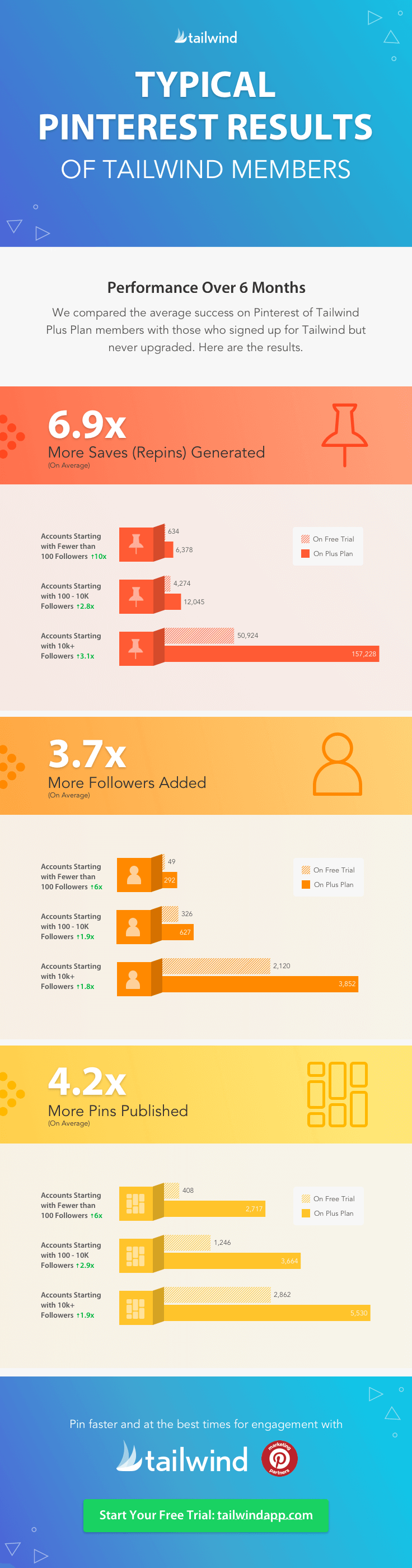
What does Tailwind cost?
This depends on what you need and if you want to pay monthly or yearly.
However! You can start right now for just 0 (zero) dollars!
You can try Tailwind for an unlimited time. After signing up, you receive 100 scheduled Pins and 30 scheduled Instagram Posts for free. It does not matter how long it takes you to use them all.
For bloggers and small businesses, the Plus Plan is the best fit, unlocking all features, and it will cost you $14.99 monthly, but…
If you choose to pay for it yearly, it will get interesting.
Monthly costs will come down to $9.99 (instead of $14.99), and you will receive unlimited scheduled pins (instead of 400).
With the Plus Plan, there are also some Power-Ups included. Best you check their Pricing page for more details.
Refer a friend
I can’t describe this in another way than a win-win-win offer.
If you refer friends with your own referral link, they will get a $15 credit.
As soon as they redeem their credit, you will also get a $15 credit.
And for the final win: if you and your friend are both using Tailwind, this awesome social media scheduling tool will have two new happy customers!
Conclusion
If you haven’t noticed this in all the text above: I am a fan.
I love the easy understandable UI, the whole process of registration, and the way scheduling works. As far as I can tell, Tailwind can really help you get better pins in less time.
In time I hope to add all kinds of visuals showing how well Tailwind has worked for me.
I’m just starting this blog and even more recently started to use Tailwind, so I have to find this out for myself, but I promise to share what I learn.
If that is not enough for you, then please do some searches on Tailwind and Reviews. I’m sure you will find a lot of bloggers as excited as I am.
What’s Next
Are you already using Tailwind? Got any awesome tips or hidden Tailwind secrets?
Please share it in the comments!
Hopefully, you liked this article. I would really appreciate it if you shared it on your social media.
Thank you for visiting! You are awesome!
Recommended Reading
- Where to Find Infinite Content Ideas
- Where to Find Free Stock Photos
- 6 Free Canva Templates for Pinterest


